I want to “simply” add some text into my jupyter lab launcher which should be visible on top of the launcher as a kind of greeting. I cannot imagine that this is an impossible task, but after spending hours and hours on this now without success I was wondering if anyone here had any good ideas on how to achieve this? I am doing ok with python but am pretty new to the whole jupyter lab setup. I’ve consulted various documentations of jupyter lab, jupyter lab extensions, I installed jupyter-app-launcher, but this only adds additional tiles and not text, and I’ve created a small extension of my own, but none of it works. The extension also only manages to add a new tile to the launcher, but no matter what I do, I do not manage to see any text. But - it’s just adding some simple text, surely this is somehow possible? Any help would be very much appreciated!
It looks like you may want to create a content header?
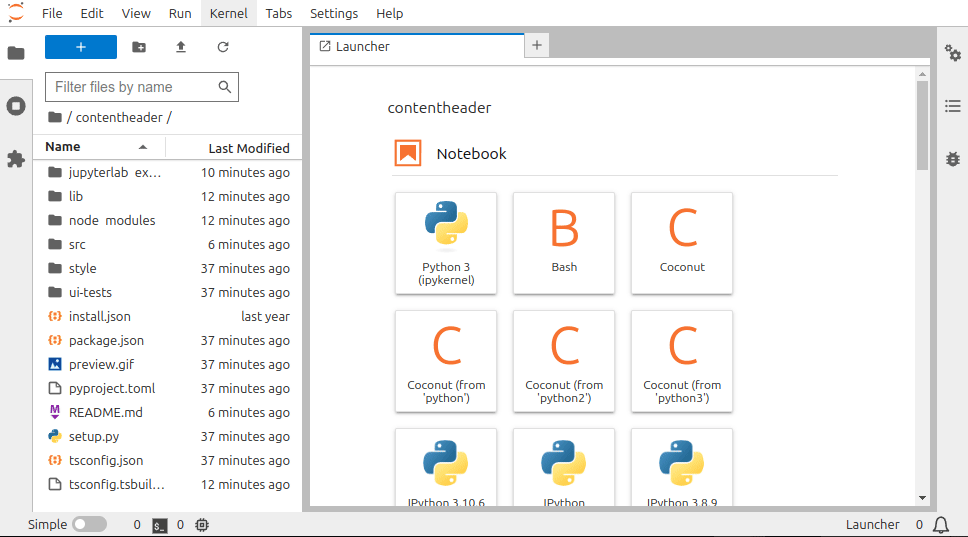
I would suggest start with Extension Tutorial — JupyterLab 4.2.3 documentation
Of note, swapping the entire launcher is also possible, for example see GitHub - nebari-dev/jupyterlab-launchpad
Thank you very much for those links! I tried adding the contentheader, which installs fine, but the populate command never shows in the command palette and, needless to say, neither does the widget.
I also tried the tutorial for adding the picture, and I get as far as building the extension and installing it successfully, however, when it gets to adding a command to the command palette, it fails again. I can see that the extension is activated in the browser console, but it just doesn’t seem to take any info from the index.ts at all. If I change the activation message there, nothing happens, and of course neither does adding something to the command palette.
I am beginning to think that there is some other issue here with my installation overall, but I can’t figure it out. I am using Anaconda and was worried I might have messed the installation up somehow, so I’ve un- and reinstalled the whole thing and am now just running a pretty basic version so far, but none of the configurations I try seem to be taken into account by my jupyterlab installation whatsoever. Very frustrating…
Can you share the exact code which you are using?
Which part do you mean?
For the Extension tutorial I follewed the steps successfully until " Add an Astronomy Picture of the Day widget" and I fail at “Show an empty panel”.
My src/index.ts looks like this:
import {
JupyterFrontEnd,
JupyterFrontEndPlugin
} from '@jupyterlab/application';
import { ICommandPalette } from '@jupyterlab/apputils';
/**
* Initialization data for the dnbextension.
*/
const plugin: JupyterFrontEndPlugin<void> = {
id: 'dnbextension',
description: 'Test test test.',
autoStart: true,
requires: [ICommandPalette],
activate: (app: JupyterFrontEnd, palette: ICommandPalette) => {
console.log('JupyterLab extension dnbextension is now activated!');
console.log('ICommandPalette:', palette);
}
};
export default plugin;
The extension loads successfully, but it doesn’t use any of the modified information, so it hasn’t changed the console.log notification from “dnblabextension is activated!” (which I assume is the default) to “… dnbextension is now activated!”, and it doesn’t show the log message for the “ICommandPalette”:
