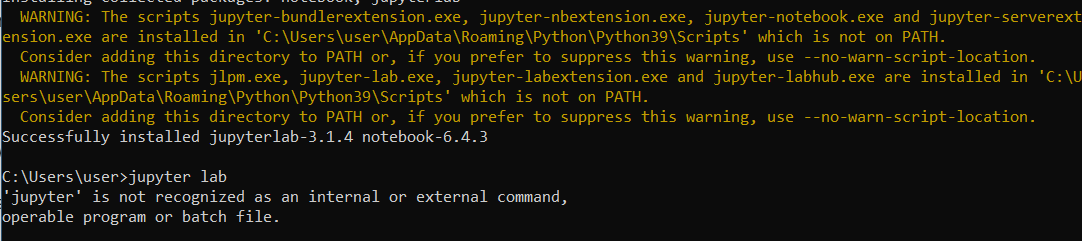As mentioned in this link about how to install Jupyterlab with pip, I ran into some problems. The installation went fine as far as my command prompt is concerned. But when I try to run Jupyterlab using the command jupyter lab the following error message shows up:
‘jupyter-lab’ is not recognized as an internal or external command,
operable program or batch file.
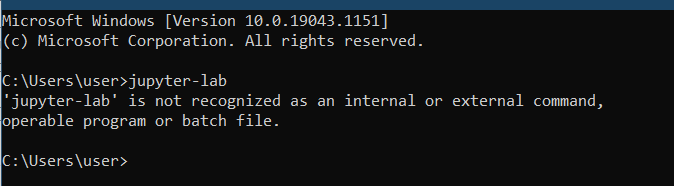
I don’t know what is happening and some help will be really appreciated.
Note: In the above link, there’s written:
If installing using
pip install --user, you must add the user-levelbindirectory to yourPATHenvironment variable in order to launchjupyter lab.
Is this a possible reason I am running into such an error? If so, can someone help me out as to how to add my user-level bin directory to my PATH environment variable?
I am in Windows (version 10.0.19043 N/A Build 19043) with an x64-based PC
Note: I tried to install Jupyter notebook using the guide provided in the above link (pip install notebook), it installed fine, but while trying to run the notebook using jupyter notebook, I ran into the same problem ('jupyter' is not recognized as an internal or external command, operable program or batch file.). But this post here solved this problem.
However, I could not solve the problem for JupyterLab.
Note: As mentioned by @fomightez in his comment below, I tried using the command jupyter lab but it still showed
‘jupyter’ is not recognized as an internal or external command,
operable program or batch file.